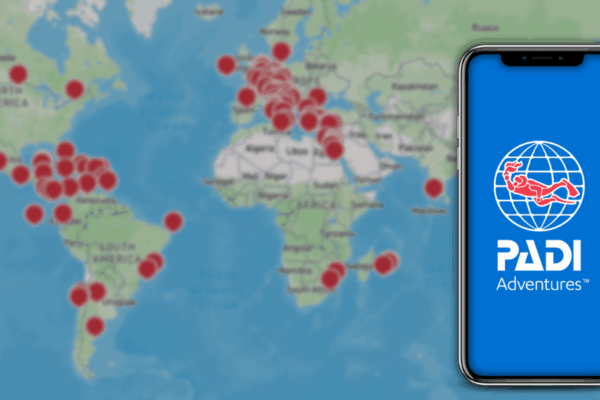Digital forms have been available for some PADI courses for a few years. However, forms were not available for a broad range of courses, nor in many languages. That all changed in mid-April 2024 with the launch of a new and improved digital forms platform. PADI Members are now able to select course appropriate forms to send to student divers in a wide variety of languages. Continuing education, Freediver and Mermaid forms are included, along with both international and European versions.
Besides the convenience of getting the right forms filled out prior to a course, the new platform offers an improved user experience for both you and your student divers. All forms are fully dynamic, so students using mobile devices no longer have to pinch or zoom to read or complete the documents. You use the same familiar process via the PADI Online Processing Center to send the forms, with just a few minor adjustments.
As of April 2024, the following forms are available:
- 10060 – Standard Safe Diving Practices Statement of Understanding
- 10072 – Release of Liability/Assumption of Risk/Non-agency Acknowledgement Form – General Training
- 10175 – Statement of Risk and Liability/Non-agency Acknowledgment Form – General Training (EU Version)
- 10346 – Diver Medical form
- 10062 – PADI Scuba Diver Statement
- 10398 – Release or Liability/Assumption of Risk/Non-agency Acknowledgment Form – Freediver and Mermaid Programs
- 10421EU – Statement of Risk and Liability/Non-agency Acknowledgment Form – Freediver and Mermaid Programmes (EU Version)
- 10305 – Freediver Safe Diving Practices Statement of Understanding
- 10374 – Mermaid Safe Diving Practices Statement of Understanding
- 10038 – Continuing Education Administrative Document
- 10541EU – Continuing Education Administrative Document (EU Version)
- 10078 – Enriched Air (Nitrox) Diver Training Form
As of October 2025, 11 new forms have been added:
- 71876 – Enriched Air (Nitrox) Diver Training Form (EU Version)
- 10615 – Youth Diving Responsibility and Risks Acknowledgement Form
- 10086 – Diver Activities Release of Liability Assumption of Risk Non-Agency Acknowledgement Form
- 10651 – EU Statement of Risk and Liability/Non-agency Acknowledgment Form Diver Activities (EU Version)
- 10382 – Release of Liability/Assumption of Risk/Non-agency Acknowledgment Form – Guided Snorkeling Experience and Related Activities
- 10383 – Statement of Risk and Liability/ Non-Agency Acknowledgment Form – Guided Snorkeling Experience and Related Activities (EU Version)
- 10266 – Technical Diver Training – Release of Liability/Assumption of Risk/Non-agency Acknowledgment Form
- 10288EU – Technical Diver Training – Statement of Risk and Liability/Non-agency Acknowledgment Form (EU version)
- 10076 – Discover Tec – Release of Liability/Assumption of Risk/Non-agency Acknowledgment Form
- 10287 – EU Discover Tec – Statement of Risk and Liability/Non-agency Acknowledgment Form (EU version)
- 10517 – TecRec Diver Safe Diving Practices Statement of Understanding
Also as of April 2024, the majority of the forms are available in the following languages:
- Chinese (Simplified and Traditional)
- Dutch
- English
- French
- German
- Italian
- Japanese
- Korean
- Portuguese
- Spanish
And, 15 new languages have been added in October 2025:
- Indonesian
- Thai
- Czech
- Danish
- Finnish
- Greek
- Hungarian
- Norwegian
- Polish
- Swedish
- Turkish
- Croatian
- Malay
- Russian
- Tagalog
The Airslate platform is now available in 14 languages with more to come by the end of the year.
Key Considerations
You need to select the forms you want your student divers to complete. Instead of the three primary required administrative forms being sent as the default, you need to choose the appropriate forms based on the course the student is taking.
For example:
- For a PADI Rescue Diver course, you send the Continuing Education Administrative Document and the Diver Medical form.
- For a PADI Freediver course being taught in the EU, you send the Statement of Risk and Liability/Non-agency Acknowledgment Form – Freediver and Mermaid Programmes, Freediver Safe Diving Practices Statement of Understanding and Diver Medical form.
Selecting the forms provides you with greater flexibility, but it also comes with the responsibility to make sure you double check which forms are required and make the correct choices.
Another responsibility is to check that your student divers have correctly and fully completed the forms. This is no different than when student divers fill out paper forms. Look at all forms, but especially the Diver Medical form, and follow up with students if further action needs to be taken, such as getting a physician’s approval to dive. The system no longer shows color codes in the Forms column to designate steps in the process.
How It Works When Assigning an eLearning Code
Step 1 – As with the current process, when a customer signs up for a course, you log in to the PADI Pros’ Site, go to the Online Processing Center (OLPC), go to Manage Codes and choose Assign Codes.
Step 2 – Choose one of your purchased codes and assign it to the student diver by either searching for Student Record or adding New Student Information.
Step 3 – Select Language for the student diver.
Step 4 – Go to Digital Forms Packages and Select Language for the forms, then select the forms you want to send. In this example for a PADI Rescue Diver student, you select the Diver Medical form and Continuing Education Administrative Document.
Step 5 – Send Email. Your student diver will receive an email with information about setting up a PADI account, if necessary, and also about completing the required digital forms.
How It Works – Checking Your Student Diver Digital Forms
Step 1 – Log in to the PADI Pros’ Site, go to the Online Processing Center (OLPC), go to Manage Codes and choose Process/View Your Students.
Step 2 – On your student list, under the Forms column, you’ll see either:
- Email Sent – meaning that the student has not done anything with forms yet.
- Paper Forms – meaning that you chose to have the student complete paper documents rather than digital forms.
- Signed/Review Form – meaning that the student has completed the forms and you need to check them.
Step 3 – Select Signed/Review Form and a zipped package of the forms will be downloaded to your device.
Step 4 – Expand the zipped file (double click on it) and review the pdf files. You’ll notice that each form also has a corresponding certificate. The certificate is verification that the student diver signed the form.
Step 5 – If all forms are completed and signed and no further medical approval is required, continue as usual with the course. However, in this example the student diver has checked “yes” to the initial Question 1 and follow up questions, thus this student needs to obtain a physician’s approval to dive.
As with the paper Diver Medical form, the student diver is advised of the need for medical examination. The digital Diver Medical form contains all pages, including the page to take to a physician. It’s a good idea to follow up with student divers to make sure they understand that medical approval is required.
Note that the Signed/Review Form box is not color coded. You always need to check the forms as required by PADI Standards.
When you receive a physician-signed Diver Medical form, you can upload it to the digital form platform the same way you always have. Go to the OLPC – Manage Codes – Process/View Your Students, then select the student diver and choose Manage in the last column. The page view is slightly different, but the process is the same.
Student divers continue to have access to their digital forms through their PADI Learning Portal.
What’s Next
The new digital forms platform enables faster creation of additional forms, which will continue to lessen the paper forms you need to have around. Look for announcements about additional documents and additional language forms.
Also, watch for announcements about how you can assign these new digital forms to student divers who are not using PADI eLearning®. This will expand your ability to use digital forms for a broader range of PADI courses.
If you have any questions about using and assigning digital forms, please contact your PADI Regional Training Consultant.