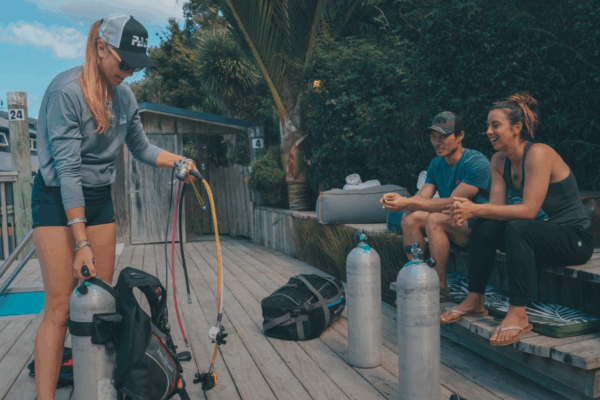PADI® has expanded the delegate account feature available for Retail and Resort members to now include access to the Discover Scuba® Diving (DSD®) Participant Management and QR Code/link creation tools. Using the delegate account feature, dive business owners can now authorize their staff to manage DSD participants and create DSD QR codes and links, while also continuing to access the Online Processing Center to manage student divers.
The delegate account feature can now be quickly accessed from the Account menu of the new PADI Pros’ Site main navigation. Creating and managing delegate account users is a simple and easy process. Watch the video or follow the steps below to learn how.
How to Create and Manage a Delegate Account (for Retail & Resort Members)

Step 1: Log in to the PADI Pros’ Site and hover over your business’s icon, then click on “Delegate Accounts”
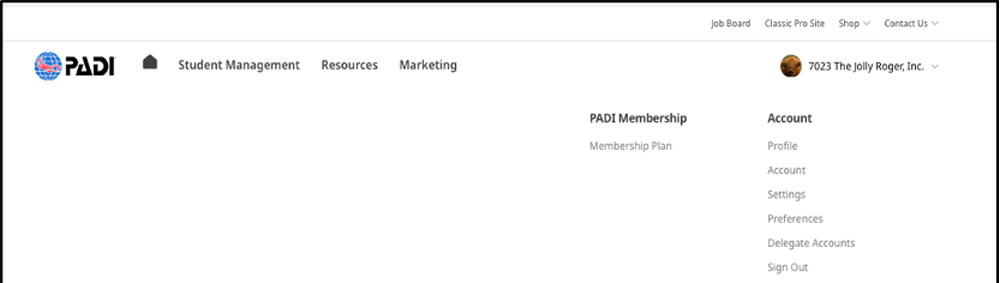
Step 2: Accept the Terms of Use

Step 3: Add a new user by clicking the “Add New User” button, then:
- Enter the new user’s email address and name.
- Important! If the intended user is a PADI Member who already has an account with PADI, e.g., as a PADI Pro, be sure to use a unique email address and not one already associated with an existing PADI Member Single Sign-On (SSO account).
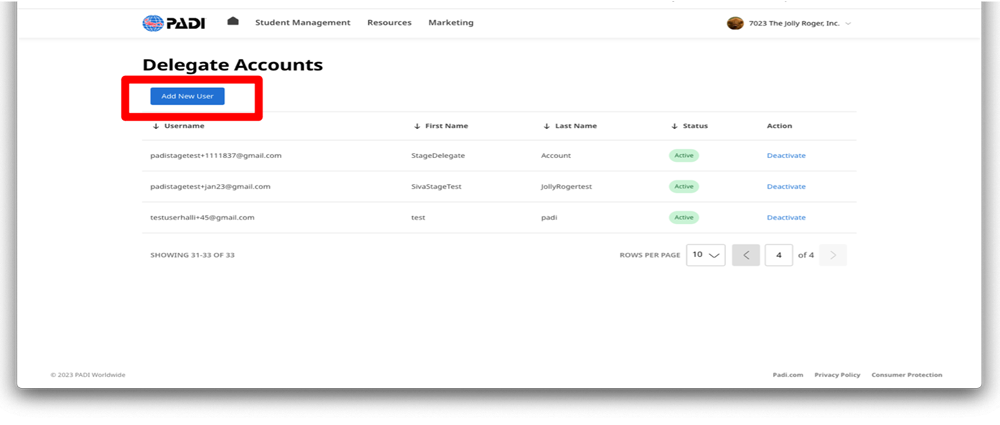

The new user will now appear in your list of delegate accounts and the delegate will receive an email from PADI to reference it later in the account activation process.
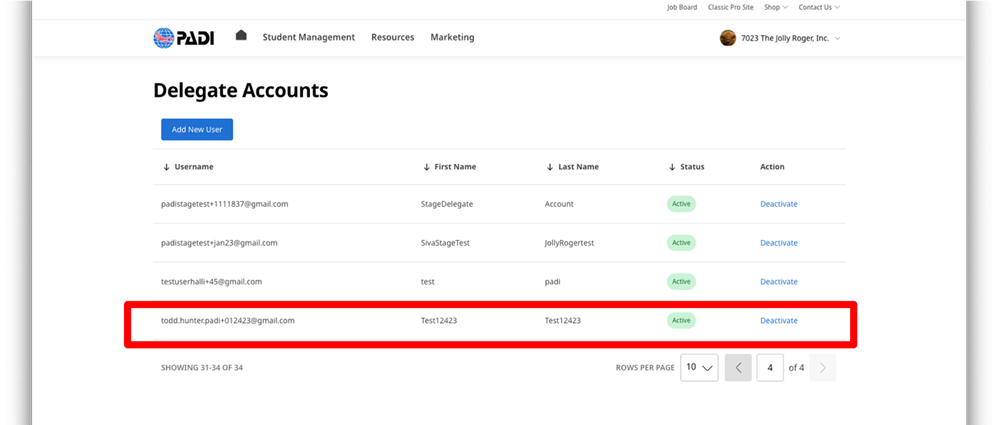
To deactivate a user’s delegate account, simply click on the “Deactivate” link on the same line as the user’s name.
Before assigned delegates can access the OLPC and Discover Scuba Diving tools, they will need to activate their accounts using the following steps.
How to Activate a Delegate Account (for Delegate Account Users)
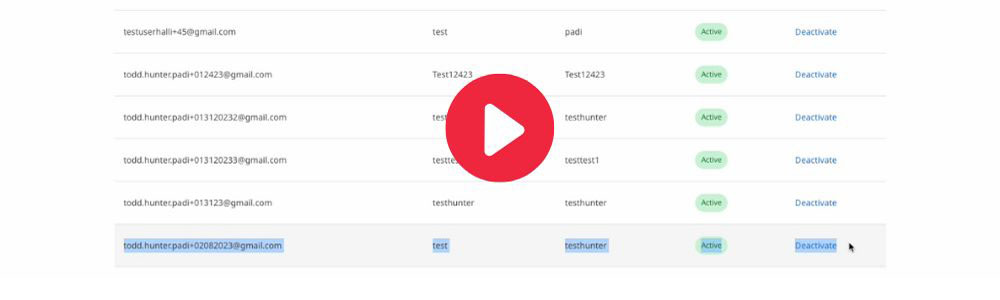
Assigned delegate account users can activate their account following these quick steps:
Step 1: Sign into the Pros’ Site using the email address assigned to the delegate account.
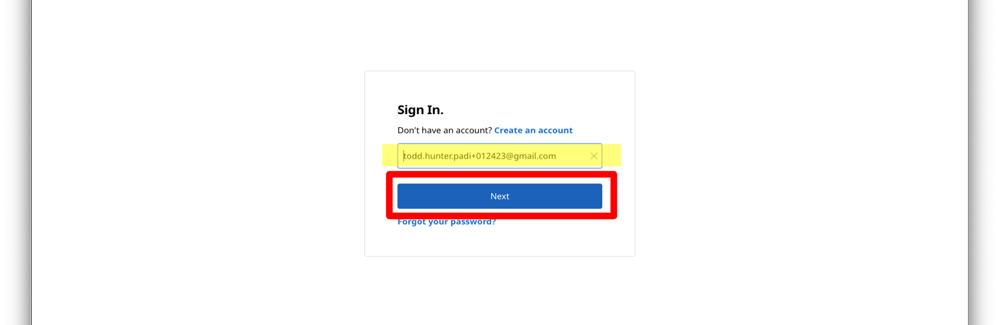
Step 2: Enter the verification code, which can be found in an email sent to the user’s email inbox.
Step 3: Create a Password and click “Update Password.”
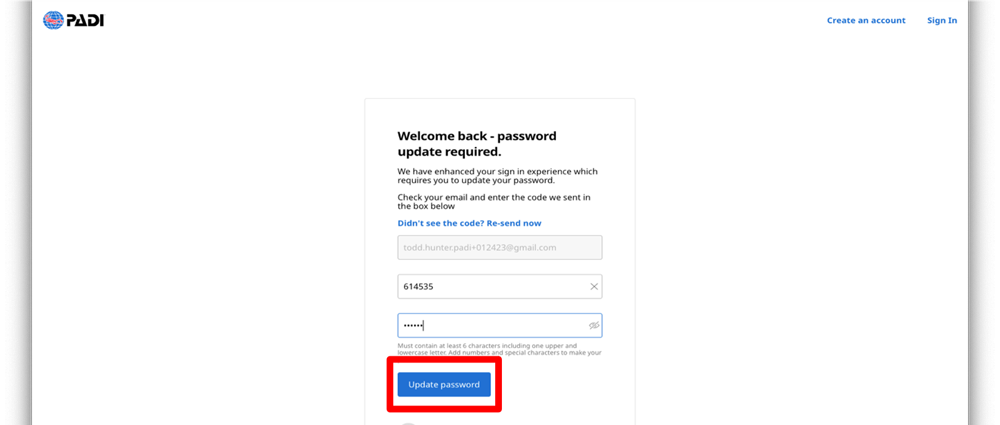
The account is now activated and the delegate user has access to the Online Processing Center, DSD QR Codes and Links, and the DSD Student Management tools.
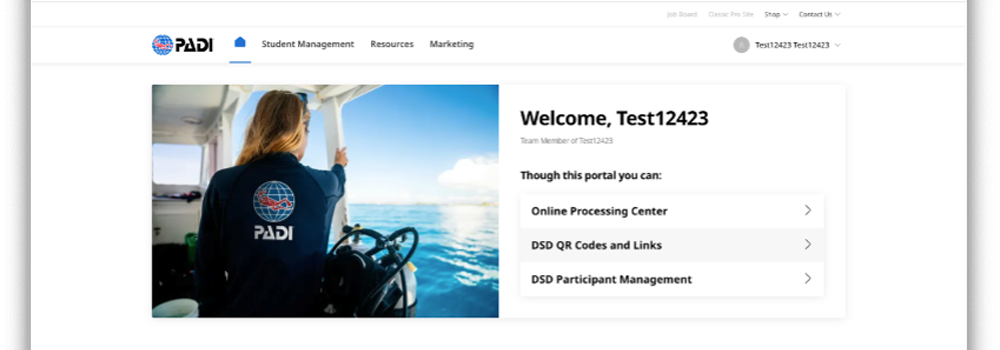
How to Deactivate a Delegate Account [for Retail & Resort Members]
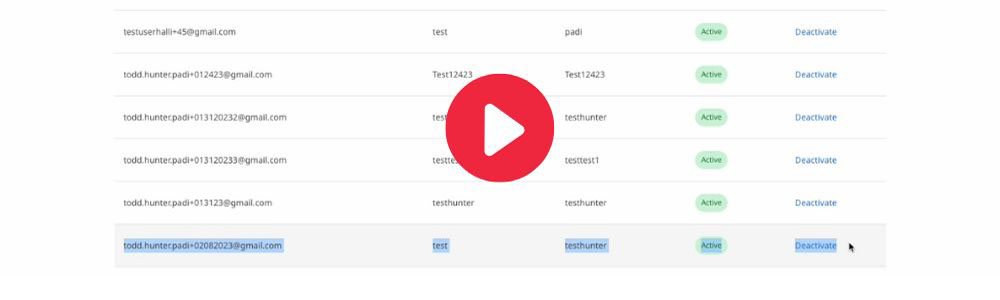
To deactivate a user’s delegate account, simply click on the “Deactivate” link on the same line as the user’s name.
To deactivate a user’s delegate account, simply click on the “Deactivate” link on the same line as the user’s name.
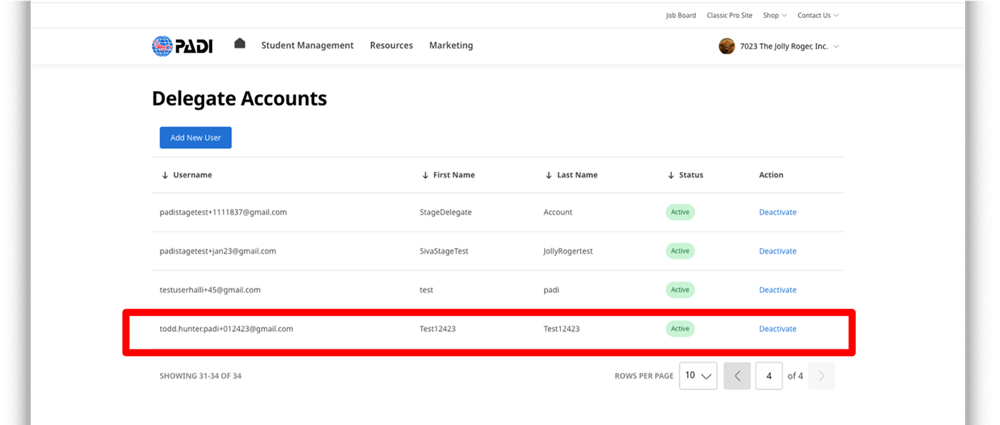
PADI Delegate Account FAQs
Q: What is a PADI delegate account feature and how does it benefit my business?
A: The PADI delegate account feature allows you to assign limited access rights to your Pros’ Site business account. This enables you to authorize staff to log in to your business account to assign eLearning codes, process certifications, manage Discover Scuba Diving (DSD) participants, and create DSD QR codes and links without having to grant access to other, more sensitive areas of your account.
Q: What can my delegate account users access when logged into my Pros’ Site business account?
A: Delegate account users may only access the Online Processing Center, DSD QR Codes and Links, and DSD Participant Management. Access to other areas of the Pros’ Site including Reports, Tools, and the online store are restricted.
Q: I have a Divemaster/Instructor on staff who already has a PADI Single Sign-On (SSO) account. Can I use the email address associated with the existing SSO account to create a delegate account?
A: No, you cannot use an existing email address associated with a PADI Member SSO account to create a delegate account. This is because that user already has assigned usage rights in the Pros’ Site based upon membership level. You want to use a unique email address not affiliated with an existing PADI SSO to grant limited access rights to your business account.
Q: What languages is the delegate account feature available in?
A: The delegate account feature is available in 11 languages including English, Spanish, French, Portuguese, Dutch, German, Italian, Japanese, Korean, simplified Chinese and traditional Chinese.